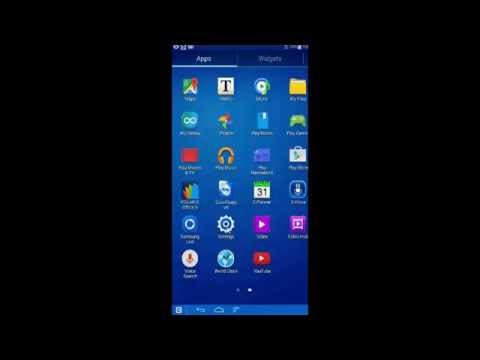How To Pair Your Android Device With Your Stick Reader
In this video we talk you through how to pair your android device with your stick reader. You can watch the video or follow the commentary below. If you require further assistance please contact your support team on 01536 443300.
How To Pair Your Android Device With Your Stick Reader
On your tablet or android mobile device, locate your ‘settings’ icon on your home screen and tap to select it. The settings option can also be located through the main apps list.
Once selected you will see your main settings screen, locate your ‘Bluetooth’ option and switch it on. Power on the PTS stick reader, which will broadcast it’s Bluetooth name. Go into the Bluetooth option, it should automatically scan for available Bluetooth devices. If it doesn’t there will be an option to search for Bluetooth device please select this option.
You will then see it will find the stick reader, in this video the stick reader begins with LFD with a number of characters afterwards. This is the stick readers Bluetooth name. Select the reader name. You will be asked for the devices ‘Pin’ which is 1234. Select done and OK. You should now see the Stick reader Bluetooth name appear under the heading; ‘Paired devices’ confirming that your device and stick reader are paired. You shouldn’t have to do this again. Once it your android device and stick reader are paired they should stay paired. However, there are occurrences where the Bluetooth pairing is lost, so if you get an error when you are trying to read a tag, it is worth checking the Bluetooth is switched on the android device and also the stick reader is paired.
If you have further queries about How To Pair Your Android Device With Your Stick Readerplease contact us on 01536 443300 or email info@orchidfarmtech.co.uk